To run python or R language scripts
through SSMS we need to install Machine Learning Services during the
SQL installation. We will discuss in a later section how to install Machine
Learning Service. Machine Learning Service has been introduced from SQL Server
2016 version which helps in processing R language scripts. From SQL Server 2017 version it has the capability to execute the Python scripts as well.
A brief introduction to R, Python,
and Machine Learning Services:
R and Python both are free and
open-source programming languages used for data analytics. R mainly used for
statistical analysis and Python is more of a general-purpose programming
language. Both have large communities that keep adding new libraries or tools
regularly. Python is one of the most in-demand programming languages nowadays
and most of the data scientists use R language for their analysis. So, in
short, both have a huge demand in the market now.
On the other hand, Machine Learning
Service is a feature of SQL Server which helps in running R or Python scripts.
This mainly helps in performing data analytics on the data residing in SQL
Server. From SQL Server 2016 version Microsoft has introduced a concept called extensibility
framework, this allows us
to run R scripts and from SQL Server 2017 this framework has the capability to
run Python scripts as well.
Installing Machine Learning Service:
It is easy to install Machine
Learning Service along with SQL Server. While installing SQL Server, in the
“Feature Selection” window we have to select below “Machine Learning Services
(In-Database)” options while performing the installation. Here I want to run
only Python scripts so I have checked only the “Python” box. After this proceed
with normal installation clicking on “Next”.
In “Consent to install Python”
window, click on “Accept” and click on “Next”. This will install the necessary
pre-requisite.
That’s it after clicking on the
“Install” Machine Learning service feature also will get installed along with
SQL Server instance.
How to run Python scripts:
There are two ways to execute Python
scripts using Machine Learning service.
- We can run directly from SSMS using the
“sp_execute_external_script” stored procedure.
- We can use Python client for writing scripts and then push them to remote SQL Server.
Run directly from SSMS using the
“sp_execute_external_script” stored procedure:
This is the most commonly used method
because it is easy to use compared to another method. We will execute a simple
“c=a+b” script.
Before executing Python scripts make
sure below 2 options are enabled.
- Make sure the SQL Server LaunchPad service is
running.
- ‘external scripts enabled’ option is enabled
through ‘sp_configure’.
Now we will run a simple addition
python script through SSMS. In the below script, we are passing values ‘1’ and ‘2’ to ‘a’ and
‘b’ variables and sending the result value to ‘c’ and finally printing the value
of ‘c’.
EXECUTE sp_execute_external_script @language = N'Python'
,
@script = N'
a = 1
b = 2
c = a+b
print(c)'
If there are no issues we should see
output like below:
We should see the output as ‘3’, as a+b which is 1+2 gives ‘3’ in the output section.
We should see the output as ‘3’, as a+b which is 1+2 gives ‘3’ in the output section.
We have successfully executed our
first python script that too through SSMS.
Pre-requisite Testing:
For testing purpose, I have stopped
SQL Server Launchpad service and ran the above script again
“SQL Server Launchpad” service manages and executes external scripts. If SQL Server was not able to communicate with the “LaunchPad” Service we will receive below error.
In the same way, if ‘external scripts
enabled’ option is not enabled through ‘sp_configure’ before executing any
external scripts, in our scenario our Python scripts will receive below error:
The other option to execute python
scripts using python client which we will discuss in another article.
Let me know in the comments sections
below if you have started using python through SSMS or python client already
and for what sort of tasks you are using.
Thanks VV!!
#python #sqlserver #SQL #externalscripts





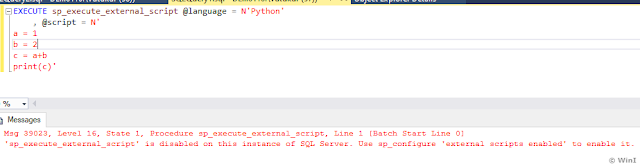
No comments:
Post a Comment