While installing SQL Server 2012 SP1 on Windows 2012 R2 server installation
fails with below error:
‘Error while enabling windows feature : NetFx3, Error Code :
-2146498298 , Please try enabling Windows feature : NetFx3 from Windows management
tools and then run setup again.’
Reason
is ‘.NET Framework 3.5’ doesn’t come inbuilt with Win 2012 R2, we need to
install it.
Follow
below steps to install Netfx3:
Open
server manager in the server and click on ‘Add Roles and Features’
Click
on ‘Next’
In
‘Installation Type’, by default ‘Role-based or feature-based installation’ will
be selected and no need to change anything. Click on ‘Next’.
In
‘Server Selection’ make sure correct server name and IP address of your server
is showing. Click on ‘Next’
In
‘Server Roles’ no need to select anything, just click on NEXT.
In
‘Features’ select ‘.NET Framework 3.5 Features’ and click on NEXT.
In
‘Confirmation’ tab you need to specify the correct source path, for this click
on ‘Specify an alternate source path’
It
will open new window and here in ‘path:’ specify the path where you have the
Windows 2012 R2 set up files are there. The general location would be ‘G:\Source\Sxs\’
After
giving the correct path click on ‘OK’ and click on ‘Install’.
This
finishes the installation of Netfx3. Once you install this you can proceed with
SQL Server installation which failed earlier.
Thanks
VV!!

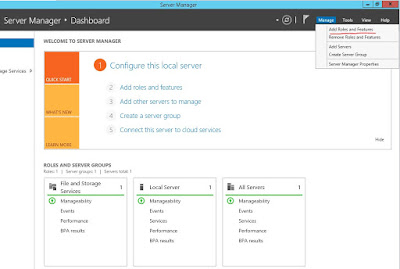

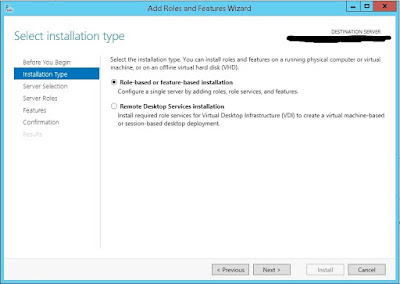





No comments:
Post a Comment